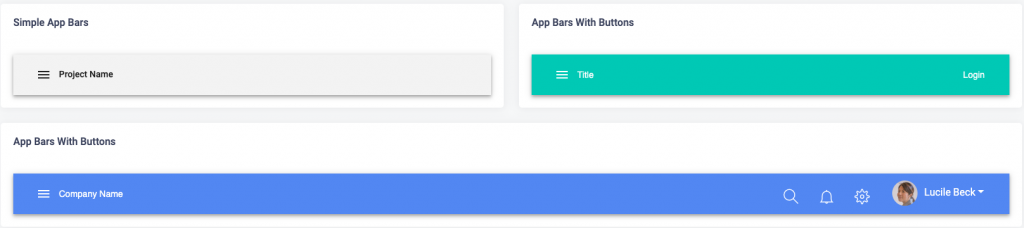You can add the component on any page in the template. You need to follow the steps given below:
Step 1: Please add the code given below in the page where you want to add the component.
<AppBar position="static" color="default">
<Toolbar>
<IconButton color="inherit" aria-label="Menu">
<MenuIcon />
</IconButton>
<h5 className="mb-0">
Project Name
</h5>
</Toolbar>
</AppBar>
Step 2: Now Import the component from its parent library.
import AppBar from '@material-ui/core/AppBar';
import Toolbar from '@material-ui/core/Toolbar';
import IconButton from '@material-ui/core/IconButton';
import MenuIcon from '@material-ui/icons/Menu';
We have given you an example of adding a simple app bar on the Ecommerce Dashboard.

You can check some other layouts of app bar below. For adding any of the below layout in the template, please check their relative code in the src->routes->components->app-bar->components folder.